If you’re using Proxmox and you want to back up your VMs & containers there is no better way than Proxmox Backup Server (PBS). If you have a spare PC or motherboard and storage (SSD or spinning rust) you can use it to get regular scheduled backups, whatever retention you need, backup verification, deduplication and all that good stuff. The best bit? You can use if for free (paid support subscriptions available)!
So, you set up your backup server PC, set a daily backup schedule to run, then what? Your backup takes maybe half an hour each day to run … so for 23.5 hours that backup server is just spinning away burning electricity.
There is a better way!
Here’s how you can use Wake-on-LAN (WOL) to automatically wake your backup server and let it shut down gracefully after each backup, saving you electricity and cash.
Set up PBS
First we need to set up the backup server for Wake-on-LAN. To do this you will first need to change the BIOS settings. Where the setting is can vary depending on your motherboard’s BIOS, but you’re looking for something that says WOL, wake on LAN or wake on PCI. Turn that stuff on.
For some network cards, however, that’s not enough. You have to specifically enable wake-on-LAN via the driver before the machine shuts down, or it won’t wake.
Here’s how you do that. First, install the net-tools package:
apt install net-toolsNext we have to create a service that enables wake-on-LAN on the interface when the PC starts up. In this case the interface is called eno1, make sure you change it to whatever yours is called (find out from eg ip a command):
cat <<'EOF' > /etc/systemd/system/wol.service
[Unit]
Description=Wake-on-LAN for eno1
Requires=network.target
After=network.target
[Service]
ExecStart=/usr/sbin/ethtool -s eno1 wol g
Type=oneshot
[Install]
WantedBy=multi-user.target
EOF
systemctl enable wol.service
systemctl start wol.service
systemctl status wol.serviceSo that covers the “waking up” bit … now we need to cover the shutdown when backup job is complete. Here’s a script that covers that. It will wait for awhile for a backup job to start, then wait for the job to complete, then once no jobs are running (and no-one logged in) it will do some cleanup tasks (verify all backups and upgrade packages) then shutdown the server:
cat <<'EOF' > /usr/local/bin/shutdown-nojobs.sh
#!/bin/bash
# First we wait for the first job to start. We don't want to shut down before the first backup has even started!
echo "Starting script!"
count=0
while [[ $count -lt 5 ]] do
if [[ $(/sbin/proxmox-backup-manager task list | /bin/grep 'running') == *running* ]]; then
echo "$(/bin/date +%F_%T) Found a backup job running!"
count=100
else
count=$(( $count+1 ))
echo "$(/bin/date +%F_%T) Waiting for first backup job to start - count: $count"
fi
sleep 10
done
# Next we wait until we have 20 count of no task running at 5 second intervals (hopefully all jobs completed)
echo "$(/bin/date +%F_%T) Waiting for all jobs to complete"
count=0
while [[ $count -lt 20 ]] do
if [[ $(/sbin/proxmox-backup-manager task list | /bin/grep 'running') == *running* ]]; then
echo "$(/bin/date +%F_%T) Found a backup job running."
count=0
elif [[ $(/bin/who | /bin/wc -l) != 0 ]]; then
echo "$(/bin/date +%F_%T) Found a user logged in."
count=0
else
count=$(( $count+1 ))
echo "$(/bin/date +%F_%T) Idle. Countup (to 20): $count"
fi
sleep 5
done
echo "$(/bin/date +%F_%T) Done. Verifying store."
/sbin/proxmox-backup-manager verify store1 --outdated-after 30
echo "$(/bin/date +%F_%T) Done. Updating packages."
/usr/bin/apt update
/usr/bin/apt upgrade -y
echo "$(/bin/date +%F_%T) Done. Shutting down."
/sbin/shutdown now
EOF
chmod 770 /usr/local/bin/shutdown-nojobs.shNow we want to make that script run when the PC boots:
crontab -eThis will open your crontab file with your favourite editor. Add this line to the bottom:
@reboot /usr/local/bin/shutdown-nojobs.sh >> ~/shutdown-nojobs.txtLastly you need to find the MAC address of the network card in the backup server that will be used to wake the box.
root@prox-backup:~# ip a
1: lo: <LOOPBACK,UP,LOWER_UP> mtu 65536 qdisc noqueue state UNKNOWN group default qlen 1000
link/loopback 00:00:00:00:00:00 brd 00:00:00:00:00:00
inet 127.0.0.1/8 scope host lo
valid_lft forever preferred_lft forever
inet6 ::1/128 scope host noprefixroute
valid_lft forever preferred_lft forever
2: eno1: <BROADCAST,MULTICAST,UP,LOWER_UP> mtu 1500 qdisc mq state UP group default qlen 1000
link/ether a8:a1:59:e1:55:f4 brd ff:ff:ff:ff:ff:ff
altname enp3s0
inet 192.168.1.220/24 scope global eno1
valid_lft forever preferred_lft forever
inet6 fe80::aaa1:59ff:fee1:55f4/64 scope link
valid_lft forever preferred_lft foreverIn this example the MAC of our wake-on-lan interface is a8:a1:59:e1:55:f4.
Now reboot the backup server. It should come up, then shut down again after a short while.
Note that if you SSH in to the server while it’s up, it won’t shut down until you close the SSH connection, so if you need to do any maintenance on the server that’s an easy way to keep it up.
Now we need to add some script on the Proxmox server to wake the backup server when a backup job starts.
First let’s install the wakeonlan package
apt install wakeonlanYou can test waking the backup server like this (replace MAC address of the target server):
wakeonlan a8:a1:59:e1:55:f4The backup server should boot:
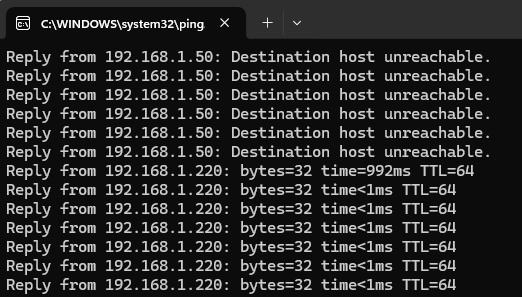
Great!
Now let’s add some automation to your backup job to start the backup server when a job starts. Modify the script below with the MAC address of your server, hostname or IP of the PBS server and name of the backup server datastore as on the proxmox server:
cat <<'EOF' > /usr/local/bin/vzdump-hook-script
#!/bin/bash
if [ "$1" == "job-init" ]; then
/usr/bin/wakeonlan a8:a1:59:e1:55:f4 # <-- edit with mac Address of PBS Server
while [[ $count -lt 30 ]] do
# if [[ $(/sbin/proxmox-backup-manager task list | /bin/grep 'running') == *running* ]]; then
if [[ $(/bin/ping pbs.mydomain.com -c 1 | /bin/grep '1 received') == *received* ]]; then # <-- edit with hostname or static IP of your server
echo "$(/bin/date +%F_%T) Backup server up!"
count=100
else
count=$(( $count+1 ))
echo "$(/bin/date +%F_%T) Waiting for backup server up - count: $count"
fi
sleep 10
done
# Give backup server a chance to get store online
sleep 10
# Enable data store
/usr/sbin/pvesm set pbs-store1 --disable false # <-- edit with name of the datastore on proxmox server
sleep 10
echo "Backup datastore status is: $(/usr/sbin/pvesm status 2> /dev/null |grep 'pbs-store1' | awk '{print $3}')" <-- edit with name of the datastore on proxmox server
fi
if [ "$1" == "job-end" ]; then
sleep 10
/usr/sbin/pvesm set pbs-store1 --disable true <-- edit with name of the datastore on proxmox server
fi
exit 0
EOFFor the script to run it must be set executable:
chmod 755 /usr/local/bin/vzdump-hook-scriptNext we need to tell Proxmox to run this hook script each time a backup fires. There are a couple of ways to do this – either add the following line to the global /etc/vzdump.conf configuration where it will apply to all backup jobs, or you can add it in /etc/pve/jobs.cfg where it will apply to only the job[s] you specify. That’s useful for example if you also want to define jobs that back up to locally attached storage.
script /usr/local/bin/vzdump-hook-scriptFinally, make sure the backup server is shut down then try to run a backup on the Proxmox server. You should see something like this in the backup job log:
INFO: Sending magic packet to 255.255.255.255:9 with a8:a1:59:e1:55:f4
INFO: 2024-08-21_10:07:37 Waiting for backup server up - count: 1
INFO: 2024-08-21_10:07:50 Waiting for backup server up - count: 2
INFO: 2024-08-21_10:08:00 Backup server up!
INFO: Backup datastore status is: active
INFO: starting new backup job: vzdump --storage pbs-store1 --all 1 --fleecing 0 --mailto [email protected] --mode snapshot --script /usr/local/bin/vzdump-hook-script --node prox --notes-template '{{guestname}}' --mailnotification always
INFO: Starting Backup of VM 100 (qemu)
INFO: Backup started at 2024-08-21 10:08:32
INFO: status = running
INFO: VM Name: dt-11
INFO: include disk 'ide0' 'local-lvm:vm-100-disk-4' 128G
INFO: exclude disk 'ide2' 'local-lvm:vm-100-disk-6' (backup=no)
INFO: include disk 'efidisk0' 'local-lvm:vm-100-disk-2' 528K
INFO: include disk 'tpmstate0' 'local-lvm:vm-100-disk-5' 4M
INFO: backup mode: snapshot
INFO: ionice priority: 7
INFO: creating Proxmox Backup Server archive 'vm/100/2024-08-21T09:08:32Z'
INFO: enabling encryption
.
.
.
.
.
INFO: Finished Backup of VM 430 (00:00:04)
INFO: Backup finished at 2024-08-21 01:49:03
INFO: Backup job finished successfully
INFO: notified via target `<[email protected]>`
TASK OKNice work! Enjoy your new automated, energy-saving backup solution!

Leave a Reply